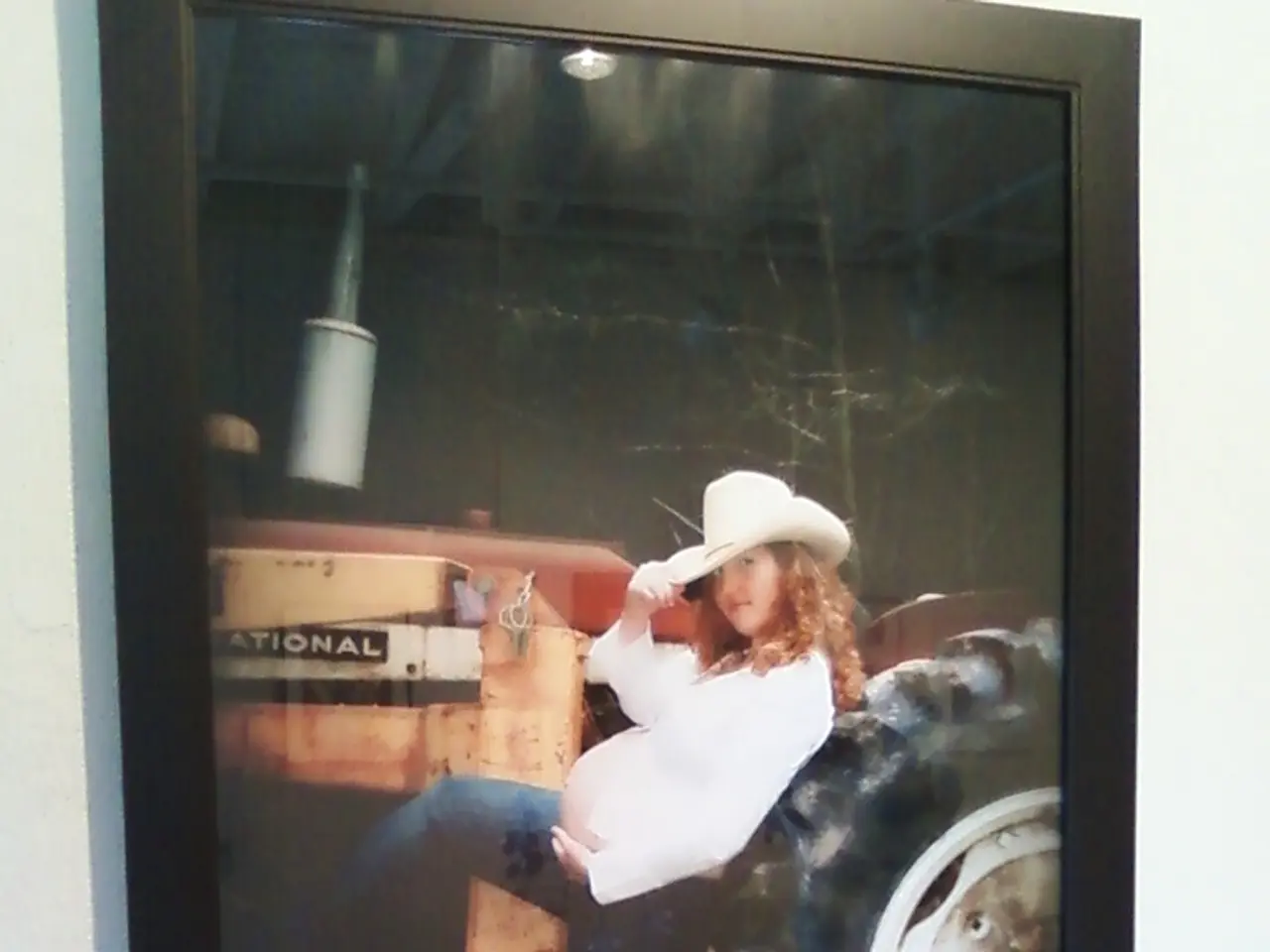Guide for Uploading Varying Sized Images on Instagram
In the ever-evolving world of social media, Instagram continues to be a popular platform for sharing visual content. One of the unique features of Instagram is the carousel post, which allows users to share multiple photos or videos in a single post. However, Instagram automatically crops carousel images to be the same size, which can sometimes result in distorted or cropped content. In this article, we'll guide you through the steps to resize your images for an Instagram carousel while maintaining the same aspect ratio and avoiding automatic cropping.
Step 1: Determine the Aspect Ratio Decide on the aspect ratio you want for your carousel. Common ratios for Instagram carousels include 1:1 (square), 4:5 (portrait), and 1.91:1 (landscape). Ensure all images are in the same aspect ratio to prevent cropping.
Step 2: Resize Images Use an image editing software like Adobe Photoshop or a free alternative like GIMP to resize your images. Open the image, go to Image > Image Size (in Photoshop) or Image > Scale Image (in GIMP). Set the Width to 1080 pixels for a uniform size across all images. For the Height, calculate based on your chosen aspect ratio: - For 1:1, set the height to 1080 pixels. - For 4:5, set the height to 1350 pixels. - For 1.91:1, set the height to approximately 566 pixels. Click OK to apply the changes.
Step 3: Adjust Images to Fit the Aspect Ratio If your images don't naturally fit the chosen aspect ratio, you may need to crop them. Use the Crop Tool in your software to adjust the image to fit your chosen aspect ratio, ensuring you keep the content you want to display within the crop area.
Step 4: Save and Upload Save each image in the sRGB color profile to ensure the colors look true to the original. Upload your resized images to Instagram, ensuring that all images in the carousel have the same aspect ratio.
For those who prefer to batch resize images using a script, you can use Python with the Pillow library. The script resizes images to a specific dimension. Adjust `output_height` based on your chosen aspect ratio.
By following these steps and ensuring all images have the same aspect ratio, you can create a visually consistent Instagram carousel without automatic cropping. To show a landscape image in an Instagram carousel, center the image on a black background, split it into two, and upload each half as a separate slide. In the caption for a carousel post, you can include a note encouraging viewers to swipe to see the whole image. The recommended aspect ratio for Instagram carousel posts is 4:5 (1080 x 1350). Instagram posts must be no wider than 1080 pixels wide and no taller than 1350 pixels high.
Carousels generate similar levels of engagement as Reels and are favored by the Instagram algorithm, offering better reach. There's no option to adjust the aspect ratio for carousel posts in Instagram, but each resized image or video will have the same aspect ratio as the first one.
[1] https://help.instagram.com/581066165581870 [2] https://www.kapwing.com/ [3] https://helpx.adobe.com/photoshop/using/color-management.html
Engaging with various interests, one can maintain a balanced lifestyle by combining home-and-garden updates, technology advancements, social-media interactions, and entertainment escapades. For instance, technology enthusiasts might enjoy exploring the latest home-automation devices, while garden lovers might find joy in sharing their seasonal blooms on social media. Moreover, one could enhance their entertainment choices by creating a captivating Instagram carousel featuring impressive technology, stunning garden scenes, engaging social-media memes, and trending movie clips, ensuring each post maintains a uniform aspect ratio for a visually consistent experience.